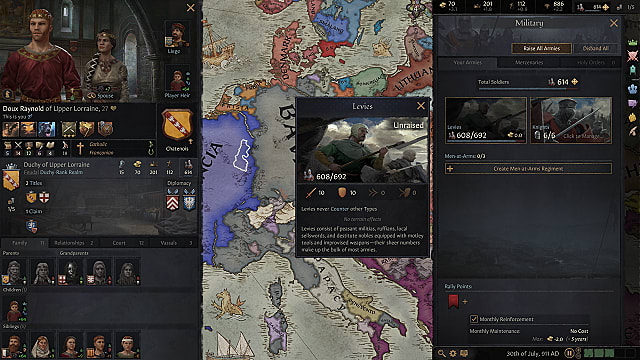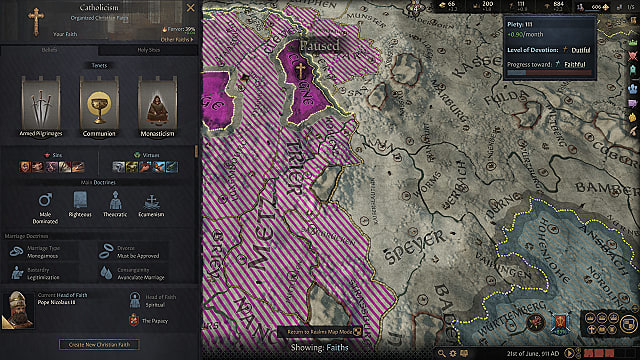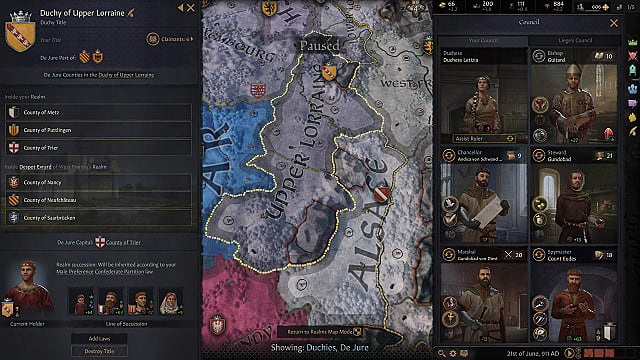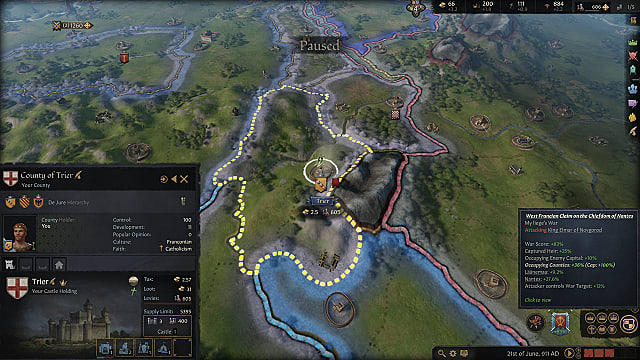Crusader Kings 3 can be a daunting strategy game: it has a massive map, loads of systems, and a huge number of characters operating on their own. It can be tricky figuring out exactly what you can do and how you access all your options, so this tips guide will put you on the right foot.
We’ll start with a few ways to get help with things, then walk through the main screen, and what each menu holds so you can see who you’re allied to, their opinion of you, and so much more.
A key thing to remember in Crusader Kings 3 is that the game offers a lot of help if you know where to look.
Learn the Lay of the Land
Issues Menu
All those little question marks and icons that pop up along the top of the screen are usually offering tips and advice.
The multicolored icon to the left to your gold (the one with the number in it) is the Issues menu. This usually offers direction on tasks that are directly available, such as wars you can declare, titles you have a claim on, and other similar items of intrigue, such as if powerful vassals want positions on your council.
Always explore these options and, if it’s something you don’t want to worry about, right-click it to dismiss it. If it’s still an issue after some time has passed, it will pop back up.
Tooltips
Another thing to remember is the expanding tooltips that are available in Crusader Kings 3. These are denoted by blue and, sometimes, green text in a text box.
Any time you want to learn more about something, hover your pointer over it for a few seconds, and you will see the dialogue box highlight. You can now move your mouse into the dialogue box and hover over other items, which will pull up even more tips.
Feel free to fall down the rabbit hole.
Crusader Kings 3 Encyclopedia
Finally, if you’re looking for a specific tip on something, look at the bottom right of the screen to the left of the date. The little icon that looks like a book will open up the Crusader Kings 3 encyclopedia, which allows you to literally search for info on all the game systems, rules, and idiosyncrasies, such as traits, how to declare war (Cassus Belli), and how other characters form their opinions of you.
Understand Your Resources
The top of your UI is not just for tips and issues. This is also where Crusader Kings 3 lists the resources at your disposal.
From left to right, they are:
Gold Prestige Piety Renown
To the right of Renown, there are also indicators for your military strength and the size of your realm. Hovering over any of these will bring up further details about each category, and a few also give you access to other options and menu screens.
Gold
Hovering over the Gold menu will quickly show you the taxes you are bringing in from your domain, as well as the taxes that are being paid to you by your vassals and church holdings. You will also be able to see the taxes you are paying to your liege.
Clicking on the Gold menu does nothing.
Prestige
Hovering over the Prestige menu will let you see the amount of Prestige you are collecting each month. If you hover over the amount you are making each month (X/month), you will see your sources of prestige, such as if you are the head of a house or dynasty, or the prestige gained from certain holdings such as a barony or kingdom.
This is also where you can see your Level of Fame and the progress towards the next level. Fame level provides certain buffs and effects to your character.
Clicking on the Prestige menu does nothing.
Piety
Hovering over the Piety menu will show you how much Piety you are generating each month and from what sources. It will also show you your level of Devotion, which influences faith leaders and other adherents.
Clicking on your Piety will bring up the religion menu, which allows you to do things like view your holy sites, look over your religion’s doctrines, or even create a new faith.
Renown
Hovering over the Renown menu will show you your current Renown, as well as how much Renown you are generating each month and from what sources. You can also see your Splendor level here, which influences your entire dynasty.
Clicking on the Renown menu will bring up more information about your dynasty and royal house. From here, you can view the members of your family tree (both living and dead) and also unlock powerful legacies, which affect every member of your dynasty across history.
Military Strength
Hovering on your Military Strength menu shows you the number of knights and levies you currently have, as well as the quality of the knights at your command.
Clicking on your Military Strength menu brings up more information on your forces. Here, you can view your knights and levies in more detail, create Men-at-Arms regiments, set up new rally points, and hire mercenaries. You can also see the prowess of your knights, call new knights to your court, and force knights to participate in battle or not.
At the bottom of the menu, you can select to reinforce your Men-At-Arms and see how much it will cost you monthly.
Realm Size
Finally, the icon in the far right shows your Realm Size. It indicates how many holdings you have and the maximum number of holdings you can have before penalties set it. Clicking on this will pull up more details about the areas you control.
You can see if you are in control of a barony, county, duchy, kingdom, or empire (our your culture’s equivalent) details on your Crown Authority, information on your liege and vassals, and how your line of succession is currently set up.
Managing Your Realm
Along the right side of your screen, you’ll find several different icons that help you manage various aspects of your realm. There are multiple ways to access certain menus, so don’t fret about there being two places to check out your military.
The Outliner
Starting at the top, just below your realm size, is a scroll that opens your outliner. This keeps track of three things:
Raised armies Your domain holdings Your pinned characters
The armies and holdings become extremely important when you’re managing a large realm, so you don’t forget about anything. Armies will quickly show you how many levies, knights, and regiments are in a specific army, as well as how supplied it is, who its leader is, and whether they’re moving or not. Holdings will quickly show you the names of your holdings, if they are baileys or towns (for example), their surrounding terrain, and their supply limit.
If there’s a character you want to keep track of for any reason, simply right-click them and look in the top right of the menu that appears. You can “pin” that character so you can keep tabs on them.
Council, Court, Intrigue, Factions, and Decisions
Going down the right side of the screen, you have your realm and military tabs, which are identical to the ones you could find by clicking the top of the screen.
From there, you have Council, Court, Intrigue, Factions, and Decisions.
Council allows you to assign and change councilors, such as your chancellor, steward, marshall, or spymaster. You can assign them specific tasks, such as collecting taxes, training commanders, finding secrets, and more. This menu also allows you to see who serves on your liege’s council. Court shows you everyone who serves at your court and allows you to recruit new members to your court, such as knights and a court physician. This is also where you can find (and ransom/execute) any prisoners you have. Intrigue lets you view schemes you are running or have discovered. Here, you can see at what percentage your sway or murder plots are, or if there are plots against you. It also allows you to peruse the hooks you have on characters or secrets you could use to gain a hook. Factions is where you go if you’re trying to form a group of likeminded people, like if you’re seeking independence from another ruler. It also allows you to know if someone is forming one against you! Decisions allows you a variety of small and large prospects that can affect you in various ways. Having a feast or organizing a hunt to gain a little prestige, looking for a court physician, or even founding your own Holy Order. Again, some of these menus overlap.
Keep the World Running
In the bottom right of the screen, there are a few things to keep an eye on.
This is where you can:
Change the way the overall map is displayed Adjust the game speed (or pause things entirely if you need to think) View the date
Icons appear above the date that indicate a variety of things. The two most common are:
Any current scheme you’re running Hovering over it will tell you your progress and chance of success Any wars involving you or your liege. If a war hits 100% either direction, the side that has achieved their goal can enforce their demands, such as giving a vassal a new claim and title over a land
Joining Wars
If your liege has a low opinion of you, a good way to raise it is by opening up one of the wars they’re involved in, right-clicking on your liege’s character, and selecting Offer to Join War under the Diplomacy section.
You can’t just sit back and do nothing afterwards, though: you’ll have to raise an army and try to help. Picking the right wars can give you all sorts of benefits, even if you aren’t directly declaring them.
Know Your Role
The last section of note on the main Crusader Kings 3 UI is what’s located to the lower left, which is everything about your character and dynasty.
There are buttons near your character portrait that give you information on your house, culture, and religion. There are also a few other elements to pay attention to.
Lifestyle and Perks
Directly below your character’s face is an icon showing your lifestyle and any perks you’ve gained over that character’s life. Perks aren’t carried over from one character to the next, so choose wisely!
Title and Line of Succession
The standard in the lower-left corner shows information about your title and line of succession. It will tell you your succession law as well.
Stress
The little meter on the left side of the screen next to your character’s head shows your stress. Making decisions that go against your traits build up your stress level, and getting too stressed can cause mental breaks. Depending on your traits or lifestyle choice, certain deaths may increase or decrease your stress as well.
Character Portrait
Finally, clicking your character portrait brings up all sorts of information about your family, court, vassals, and the like. There is a ton of information to explore in this panel, and you should do your best to be aware of your character’s traits, attributes, and relationships when you’re making big decisions.
Little more here about the submenu itself.
How to Change Your Appearance
Fun fact about your character panel: did you know you can change the appearance of your character and their direct family members? Right-click on your portrait and look in the top right of the menu that appears. Near the pin option is icon for the barbershop. You can customize your appearance (and the appearance of your spouse and children) here.
A Sizable Realm
This is just the tip of the iceberg for where to find things in Crusader Kings 3. Click around and keep in mind that the first few games, you’ll still be figuring things out. Eventually, you’ll be capable enough to bring even the mighty Holy Roman Empire to its knees!
We’ll have plenty more guides on Crusader Kings 3 over the coming weeks, so check our guides and tips page often for more tips and guides!